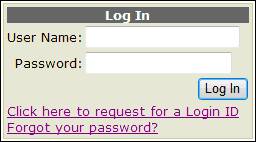
· To create new Login ID, click on Click here to request for a Login ID.
· System will then proceed to the next screen as below.
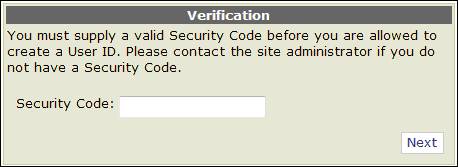
· Then key in the valid Security code to create user ID. Click Next to proceed to next screen. If the security code does not match, system will prompt a message.
Note: User should obtain a valid security code from site administrator.
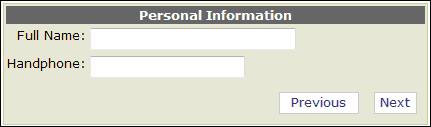
· To key in the full name of the user. It is a mandatory field.
· Then key in the hand-phone or mobile number in 10 digits format. It is also a mandatory field.
· Click Next to proceed to next screen after keying the personal information.
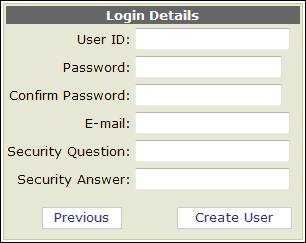
· To key in a new user ID. This user ID will be used as login ID in myPNI system.
· Then key in the Password and Confirm Password. Both passwords have to be matched; otherwise, error message The Password and Confirmation Password must match will be prompted.
· Key in the email address in order for Administrator to send the notice once the login ID is approved.
· For security purpose, user also has to key in the Security Question and Security Answer. In the case of forgot login password, user will need the security question and answer to retrieve the password from the system.
· Click Create User for system to process the ID and a message will be prompted as below.

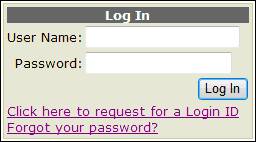
· What should you do if you forgot your password? Click Forgot your password to proceed to the screen below.
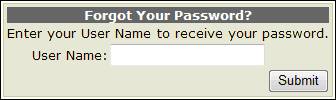
· Key in the valid User Login Id in order for system to retrieve the details.
· Then click Submit to do the retrieving.
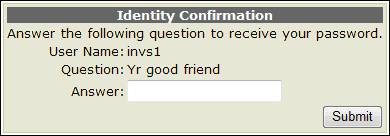
· System will retrieve and display the Security question and answer. User has to key in the valid Answer and click Submit in order for the system to send the valid password via email. A message (as below) will be prompted if the password is retrieved successfully otherwise system will prompt a message Your answer could not be verified. Please try again.
![]()
· User has to copy the password from the email and paste on the password field in the login screen.